How to view your invoices in your WidenPay account
In this tutorial, you will learn how to access your invoice information in your WidenPay account and your invoicing options.
1. Browse to the WidenPay website at : https://widenpay.com/
2. On the login screen click on the "Sign in with Intuit" [refer to fig 1.0].
[fig 1.0]
3. You will be redirected to the QuickBooks login screen. Sign into your QuickBooks account like you normally do. You can either use your Gmail account or any other
account by entering your Email or User ID and Password. Once done, click on the "Sign in" button [refer to fig 1.1].
[fig 1.1]
4. Next we will look at the Invoices screen and its available options. On the top menu
[refer to fig 1.2], click on "Invoice" tab.
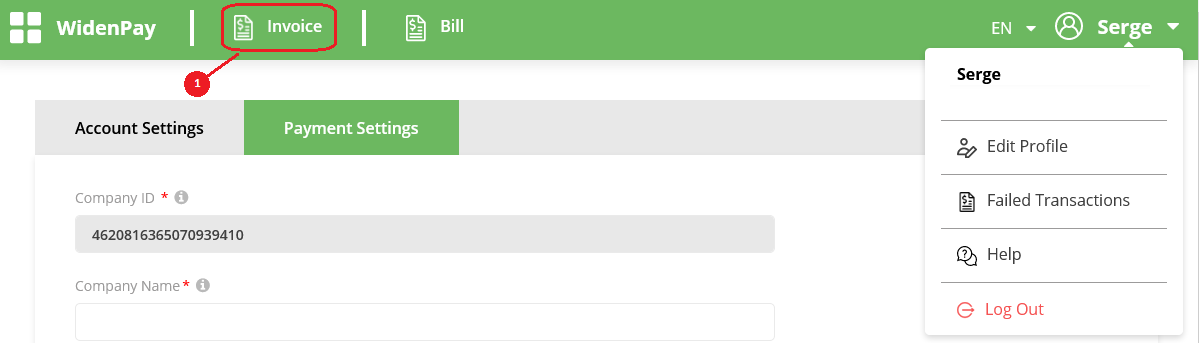
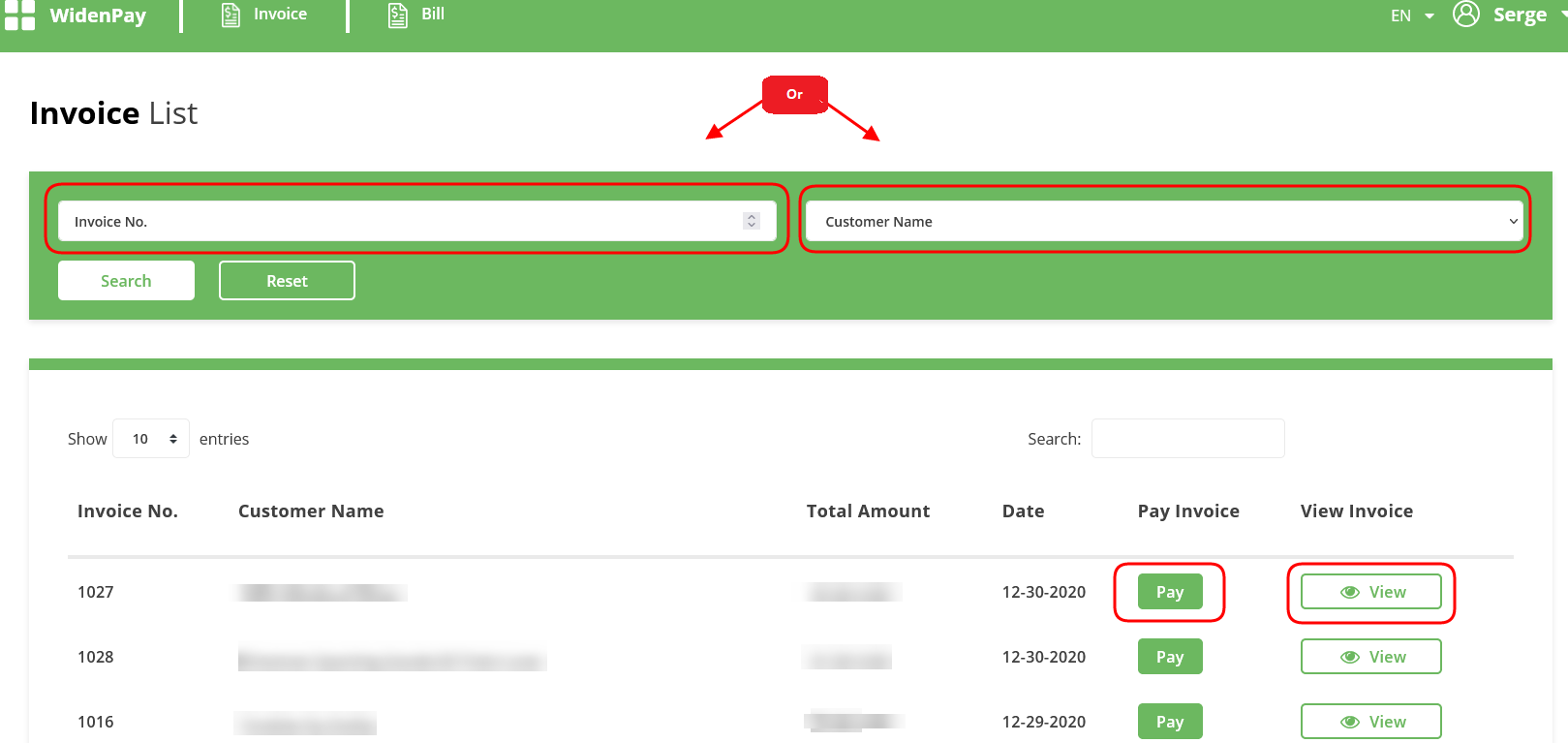

[fig 1.2]
5. The Invoice screen
[refer to fig 1.3], displays all invoices with their different status. You can view information such as Invoice No. , Customer name, total amount, date of the invoice. You can search by Invoice number or customer name. The invoice screen also allows you the option of marking an invoice as paid and the ability to view the invoice as well.
Note; When an invoice is paid, clicking on the "View invoice" button, a message will display stating that "
The requested invoice has already been paid." .
[fig 1.3]
6. C
lick on Save button and you are done.
Related Articles
How to setup your WidenPay Company Settings
In this tutorial, we will guide you through configuring your company settings in your WidenPay account, including your company name and logo. Let’s begin! 1. Go to the WidenPay website: https://widenpay.com/ 2. On the login screen, click on "Sign in ...How to view your bills in your WidenPay account
In this tutorial, you will learn how to access your bill information in your WidenPay account and your billing options. 1. Browse to the WidenPay website at : https://widenpay.com/ 2. On the login screen click on the "Sign in with Intuit" [refer to ...How to view your Failed Transactions in your WidenPay account
In this tutorial, you will learn how to access your failed transactions screen and its available options.. 1. Browse to the WidenPay website at : https://widenpay.com/ 2. On the login screen click on the "Sign in with Intuit" [refer to fig 1.0]. [fig ...How to Manage your failed transactions in Your WidenPay Account
In this tutorial, we will walk you through the steps to effectively manage your failed transactions. Let’s begin! If you prefer learning through video, you can skip this tutorial and watch our online video “How to Configure WidenPay,” which covers ...How to Manage Users in Your WidenPay Account
In this tutorial, we will walk you through the steps to effectively manage your users. Let’s begin! If you prefer learning through video, you can skip this tutorial and watch our online video “How to Configure WidenPay,” which covers the complete ...