How to Retrieve Bambora Batch File Upload, Report and Profile API
Note; This tutorial assumes that you already have a Bambora merchant and WidenPay
account.
In the event that you need to create
one of these accounts, please use one of the following link(s) :
Bambora : https://partners.na.bambora.com/widen-web/
WidenPay : https://widenpay.appLet us start.
[fig 1.0]
3.
Once you have clicked, you will be presented with the login
screen. You will need to enter your user
credentials [Company Login, User Login & password] to login to
your account [refer to
Fig 1.1].
[fig
1.1]
4. Once all
your credentials have been entered, click on the login button, you
will be
redirected to Bambora's Welcome page [refer to fig 2.0].
5. On the left side menu,
select administration -> account setting -> order settings
[refer to fig 2.1].
[fig
2.1]
6.
Scroll down, under Oder settings -->
Recurring billing. Copy the API access passcodes under "Reporting" and "Batch File Upload". You will need to log into your WindenPay account and under the Payment Settings section, copy an paste the keys respectively to the " and 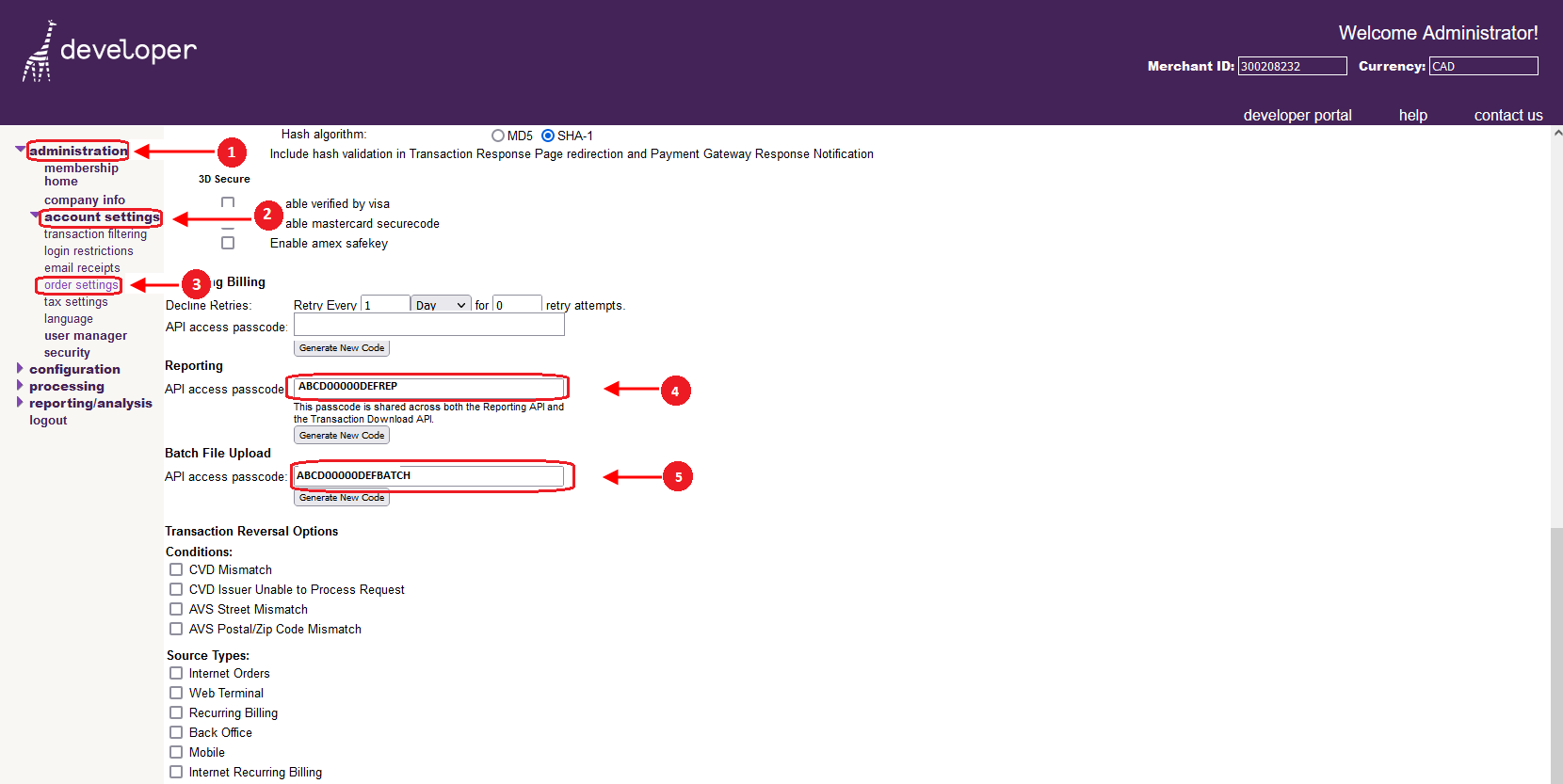
7. Next we will retrieve your hat you will need to paste into the " " field in your WidenPay account [refer to fig 2.3].
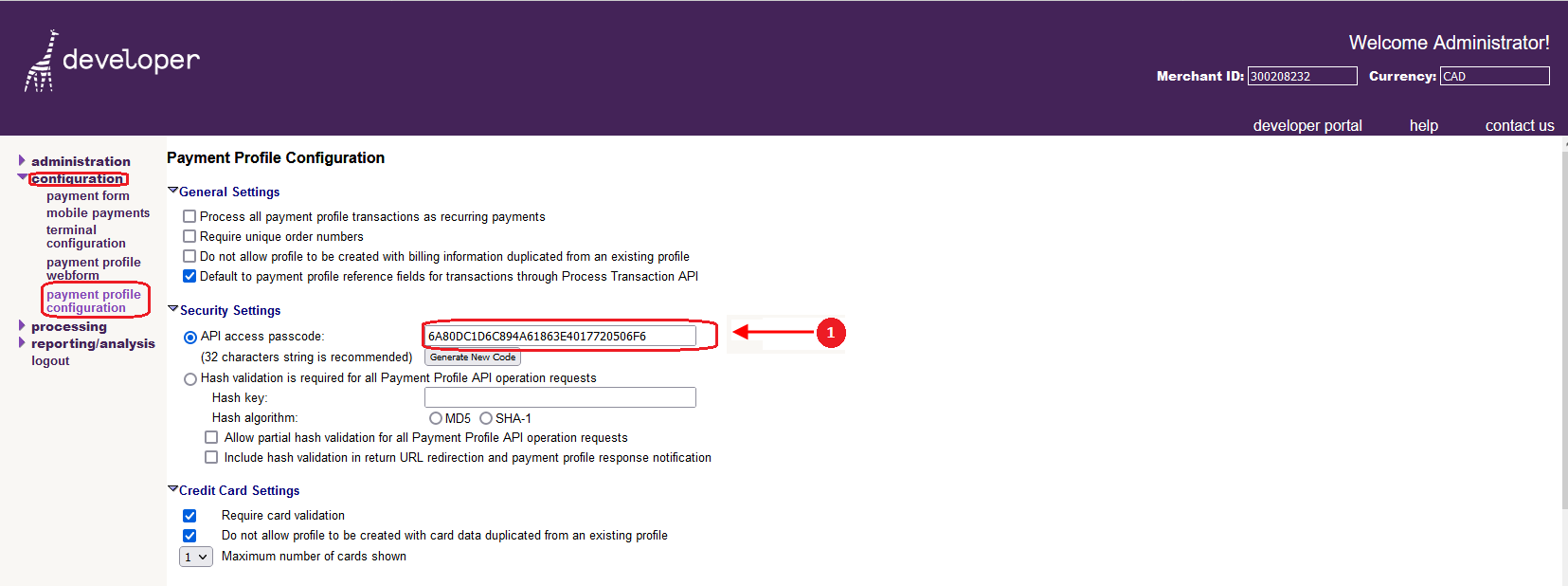
[fig
2.3]
8. Select Configuration -->payment profile configuration , under the Security section, Copy the API access passcode.
For Steps (8) & (9) please refer to knowledge base "How to create and configure your WidenPay account"
Note; When a new code is generated, the new code must be reentered in your WidenPay account if one already exists. If not this will cause an interruptions in your services.
You're done !
Related Articles
Chase Boarding Instruction
How to board a Chase merchant to WidenPay Here is the step to onboard your chase Merchant to WidenPay. Open the Chase merchant account Open the Bambora gateway only account Use this ...How to retrieve your Bambora merchant ID and API Key
In this tutorial you will learn how to retrieve your Bambora merchant ID and API Key from your Bambora account. Then we will go through the process of configuring your merchant ID and API Key in you WidenPay account. Note; This tutorial assumes that ...Merchant account supported by Bambora as Terminal Account
If you are currently using one of the following as your Merchant Account; Chase Paymentech, Elavon, First Data Global Payments, Royal Bank of Canada (RBC), Scotiabank, Desjardins, Moneris, Canadian Credit Unions , TSYS and Toronto Dominion (TD) ...How to setup your WidenPay Account Settings
In this tutorial, we will guide you through configuring your account settings in your WidenPay account, including your profile information and preferred language. If you prefer learning through video, you can skip this tutorial and watch our online ...How to setup your WidenPay Advanced Settings
How to Set Up Your WidenPay Advanced Settings In this tutorial, we will guide you through configuring your advanced settings Let’s begin! If you prefer learning through video, you can skip this tutorial and watch our online video “How to Configure ...